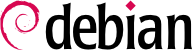Er funktioniert wahrscheinlich schon, aber trotzdem ist es immer empfehlenswert zu wissen, wie der Boot-Loader konfiguriert und installiert wird für den Fall, dass er aus dem Master Boot Record verschwindet. Dies kann nach der Installierung eines anderen Betriebssystems, wie zum Beispiel Windows, passieren. Die folgenden Informationen können auch dabei helfen, die Konfiguration des Boot-Loaders, falls nötig, zu verändern.
8.8.1. Die Festplatten kennzeichnen
Die Konfiguration des Bootloaders muss die verschiedenen Festplatten und deren Partitionen identifizieren. Linux verwendet dazu die speziellen "Block"-Dateien, die im Verzeichnis /dev/ gespeichert sind. Seit Debian Squeeze wurde das Namensschema für Festplatten durch den Linux-Kernel vereinheitlicht, und alle Festplatten (IDE/PATA, SATA, SCSI, USB, IEEE 1394) werden nun durch /dev/sd* repräsentiert.
Jede Partition wird durch ihre Nummer auf der Platte, auf der sie liegt, dargestellt: so ist zum Beispiel /dev/sda1 die erste Partition auf der ersten Platte, und /dev/sdb3 ist die dritte Partition auf der zweiten Platte.
Die PC-Architektur (oder „i386“ und seine jüngere Kusine) war lange Zeit auf die Verwendung des "MS-DOS"-Partitionstabellenformats beschränkt, das nur vier „primäre“ Partitionen je Platte erlaubt. Um über diese Begrenzung hinauszugehen, muss eine von ihnen als „erweiterte“ Partition erstellt werden, die dann weitere „sekundäre“ Partitionen enthalten kann. Diese sekundären Partitionen werden von 5 aufwärts nummeriert werden. So könnte die erste sekundäre Partition /dev/sda5 sein, gefolgt von /dev/sda6 usw.
Eine weitere Einschränkung des MS-DOS-Partitionstabellenformats ist, dass es nur Festplatten bis zu einer Größe von 2 TiB zulässt, was bei aktuellen Festplatten zu einem echten Problem wird.
A new partition table format called GPT (GUID Partition Table) loosens these constraints on the number of partitions (it allows up to 128 partitions when using standard settings) and on the size of the disks (up to 8 ZiB, which is more than 8 billion terabytes). If you intend to create many physical partitions on the same disk, you should therefore ensure that you are creating the partition table in the GPT format when partitioning your disk.
It is not always easy to remember what disk is connected to which SATA controller, or in third position in the SCSI chain, especially since the naming of hotplugged hard drives (which includes among others most SATA disks and external disks) can change from one boot to another. Fortunately, udev creates, in addition to /dev/sd*, symbolic links with a fixed name, which you could then use if you wished to identify a hard drive in a non-ambiguous manner. These symbolic links are stored in /dev/disk/by-id/. On a machine with two physical disks, for example, one could find the following:
mirexpress:/dev/disk/by-id# ls -l
total 0
lrwxrwxrwx 1 root root 9 23 jul. 08:58 ata-STM3500418AS_9VM3L3KP -> ../../sda
lrwxrwxrwx 1 root root 10 23 jul. 08:58 ata-STM3500418AS_9VM3L3KP-part1 -> ../../sda1
lrwxrwxrwx 1 root root 10 23 jul. 08:58 ata-STM3500418AS_9VM3L3KP-part2 -> ../../sda2
[...]
lrwxrwxrwx 1 root root 9 23 jul. 08:58 ata-WDC_WD5001AALS-00L3B2_WD-WCAT00241697 -> ../../sdb
lrwxrwxrwx 1 root root 10 23 jul. 08:58 ata-WDC_WD5001AALS-00L3B2_WD-WCAT00241697-part1 -> ../../sdb1
lrwxrwxrwx 1 root root 10 23 jul. 08:58 ata-WDC_WD5001AALS-00L3B2_WD-WCAT00241697-part2 -> ../../sdb2
[...]
lrwxrwxrwx 1 root root 9 23 jul. 08:58 scsi-SATA_STM3500418AS_9VM3L3KP -> ../../sda
lrwxrwxrwx 1 root root 10 23 jul. 08:58 scsi-SATA_STM3500418AS_9VM3L3KP-part1 -> ../../sda1
lrwxrwxrwx 1 root root 10 23 jul. 08:58 scsi-SATA_STM3500418AS_9VM3L3KP-part2 -> ../../sda2
[...]
lrwxrwxrwx 1 root root 9 23 jul. 08:58 scsi-SATA_WDC_WD5001AALS-_WD-WCAT00241697 -> ../../sdb
lrwxrwxrwx 1 root root 10 23 jul. 08:58 scsi-SATA_WDC_WD5001AALS-_WD-WCAT00241697-part1 -> ../../sdb1
lrwxrwxrwx 1 root root 10 23 jul. 08:58 scsi-SATA_WDC_WD5001AALS-_WD-WCAT00241697-part2 -> ../../sdb2
[...]
lrwxrwxrwx 1 root root 9 23 jul. 16:48 usb-LaCie_iamaKey_3ed00e26ccc11a-0:0 -> ../../sdc
lrwxrwxrwx 1 root root 10 23 jul. 16:48 usb-LaCie_iamaKey_3ed00e26ccc11a-0:0-part1 -> ../../sdc1
lrwxrwxrwx 1 root root 10 23 jul. 16:48 usb-LaCie_iamaKey_3ed00e26ccc11a-0:0-part2 -> ../../sdc2
[...]
lrwxrwxrwx 1 root root 9 23 jul. 08:58 wwn-0x5000c50015c4842f -> ../../sda
lrwxrwxrwx 1 root root 10 23 jul. 08:58 wwn-0x5000c50015c4842f-part1 -> ../../sda1
[...]
mirexpress:/dev/disk/by-id#
Note that some disks are listed several times (because they behave simultaneously as ATA disks and SCSI disks), but the relevant information is mainly in the model and serial numbers of the disks, from which you can find the peripheral file. While the links in /dev/disk/by-id/ are created using the device' serial number and physical path, there are more convenience links in e.g. /dev/disk/by-label/ (based on given labels), /dev/disk/by-uuid/ (based on unique identifiers, which can change when reformatting a device using mkfs.* or mkswap), /dev/disk/by-path/ (based on shortest physical path), and /dev/disk/by-partlabel/ and /dev/disk/by-partuuid/ (only partitions with GPT labels and their unique identifiers). If you use these links, e.g. in /etc/fstab, always prefer unique identifiers over labels. You can also obtain and change this information for each partition or device using the lsblk and blkid commands.
Die in den folgenden Abschnitten als Beispiele benutzten Konfigurationsdateien basieren auf der gleichen Umgebung: eine einzelne SATA-Platte, auf der die erste Partition eine alte Windows-Installation, die zweite ein Debian GNU/Linux enthält.
8.8.2. Konfigurierung von GRUB 2
GRUB (GRand Unified Bootloader) is more recent. It is not necessary to invoke it after each update of the kernel; GRUB knows how to read the filesystems and find the position of the kernel on the disk by itself. To install it on the MBR of the first disk, simply type grub-install /dev/sda. This will overwrite the MBR, so be careful not to overwrite the wrong location. While it is also possible to install GRUB into a partition boot record, beware that it is usually a mistake and doing grub-install /dev/sda1 has not the same meaning as grub-install /dev/sda.
GRUB 2 configuration is stored in /boot/grub/grub.cfg, but this file (in Debian) is generated from others. Be careful not to modify it by hand, since such local modifications will be lost the next time update-grub is run (which may occur upon update of various packages). The most common modifications of the /boot/grub/grub.cfg file (to add command line parameters to the kernel or change the duration that the menu is displayed, for example) are made through the variables in /etc/default/grub. To add entries to the menu, you can either create a /boot/grub/custom.cfg file or modify the /etc/grub.d/40_custom file. For more complex configurations, you can modify other files in /etc/grub.d, or add to them; these scripts should return configuration snippets, possibly by making use of external programs. These scripts are the ones that will update the list of kernels to boot: 10_linux takes into consideration the installed Linux kernels; 20_linux_xen takes into account Xen virtual systems, and 30_os-prober adds other existing operating systems (Windows, OS X, Hurd), kernel images, and BIOS/EFI access options to the menu.
8.8.3. Using GRUB with EFI and Secure Boot
Using
GRUB to boot either a traditional BIOS system (legacy or UEFI-CSM) or a UEFI system is quite different. Fortunately the user doesn't need to know the differences because Debian provides different packages for each purpose and the installer automatically cares about which one(s) to choose. The
grub-pc package is chosen for legacy systems, where
GRUB is installed into the MBR, while UEFI systems require
grub-efi-arch, where
GRUB is installed into the EFI System Partition (ESP). The latter requires a GTP partition table as well as an EFI partition.
To switch an existing system (supporting UEFI) from legacy to UEFI boot mode not only requires to switch the GRUB packages on the system, but also to adjust the partition table and the to create an EFI partition (probably including resizing existing partitions to create the necessary free space). It is therefore quite an elaborate process and we cannot cover it here. Fortunately, there are some manuals by bloggers describing the necessary procedures.
If you are using a system with “Secure Boot“ enabled and have installed
shim-signed (see sidebar
KULTUR Secure Boot und der Shim-Bootloader), you must also install
grub-efi-arch-signed. This package is not pulled in automatically, only if the installation of recommended package has been enabled.